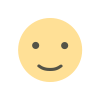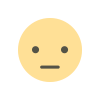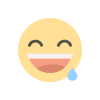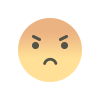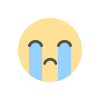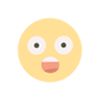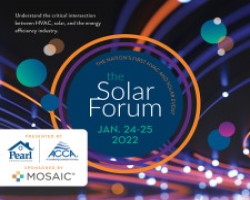No Time for Huge PDFs? How to Ask Adobe's AI Assistant to Summarize Files
Struggling with lengthy PDFs? Discover how Adobe's AI Assistant can quickly summarize large files for you. Save time and streamline your workflow by leveraging AI to extract key points and essential information from extensive documents, making your reading experience more efficient and manageable.
In today’s fast-paced world, managing large PDF documents can be a time-consuming task. Whether you're dealing with lengthy reports, dense research papers, or extensive legal documents, finding a quick way to digest their content is crucial. Adobe's AI Assistant offers a practical solution for those looking to streamline their document review process. In this article, we’ll explore how you can effectively use Adobe's AI Assistant to summarize large PDF files, saving you valuable time and enhancing productivity.
Understanding Adobe's AI Assistant
Adobe's AI Assistant is designed to help users manage and interact with their documents more efficiently. Leveraging artificial intelligence, this tool provides advanced features that go beyond basic document handling. One of its standout capabilities is summarizing large PDFs, which can significantly reduce the time spent reading and extracting key information.
The AI Assistant uses sophisticated algorithms to analyze the content of a PDF and generate concise summaries. This feature is particularly useful for professionals who need to quickly grasp the essence of a document without reading it in its entirety.
Getting Started with Adobe's AI Assistant
To start using Adobe's AI Assistant for summarizing PDFs, you'll need to ensure you have the latest version of Adobe Acrobat Pro or Adobe Document Cloud. Here’s a step-by-step guide to help you get started:
Open Adobe Acrobat Pro: Launch the application on your computer. If you don’t have it installed, you can download it from Adobe’s official website.
Upload Your PDF: Click on the ‘File’ menu and select ‘Open’ to upload the PDF document you want to summarize. Adobe’s AI Assistant works with a variety of document formats, but PDFs are its primary focus.
Access the AI Assistant: Once your document is open, locate the AI Assistant tool within the Adobe interface. It might be found under the ‘Tools’ tab or in a dedicated section for AI features.
Initiate Summarization: Select the summarization option from the AI Assistant menu. You may be prompted to choose the level of detail you require, such as a brief overview or a more detailed summary.
Review the Summary: After the AI Assistant processes the document, it will present a summary that captures the key points and main ideas. You can review this summary to quickly understand the content of the PDF.
Benefits of Using Adobe's AI Assistant for Summarizing PDFs
Using Adobe's AI Assistant to summarize PDFs offers several advantages:
Time Efficiency: The AI Assistant reduces the time spent reading through extensive documents by providing a concise summary. This is especially valuable for professionals with tight schedules.
Improved Productivity: By summarizing documents, you can focus on the most relevant information, allowing you to make faster decisions and take appropriate actions.
Enhanced Comprehension: Summaries can help you grasp the main ideas of a document quickly, which is useful when dealing with complex or technical content.
Convenience: The AI Assistant automates the summarization process, eliminating the need for manual extraction of key points, which can be tedious and error-prone.
Customizing Summaries with Adobe's AI Assistant
Adobe's AI Assistant allows for customization of summaries based on your specific needs. You can adjust settings to focus on particular sections or topics within a document. Here’s how you can customize the summarization process:
Select Summary Length: Choose the length of the summary based on your preferences. Options typically include a brief summary, a detailed overview, or a full-text extraction of key points.
Highlight Specific Sections: If you are interested in certain parts of the document, such as introductions, conclusions, or specific chapters, you can instruct the AI Assistant to focus on these areas.
Adjust Summary Focus: Depending on the nature of the document, you might want the summary to emphasize particular aspects, such as data, conclusions, or recommendations. The AI Assistant can tailor the summary to highlight these elements.
Integrating Adobe's AI Assistant into Your Workflow
Integrating Adobe's AI Assistant into your workflow can enhance your efficiency and effectiveness. Here are some tips on how to seamlessly incorporate this tool into your daily tasks:
Set Up Regular Summarization Tasks: If you regularly deal with large PDFs, set up automated summarization tasks using Adobe’s AI Assistant. This can save time and ensure you always have concise summaries ready when needed.
Combine with Other Tools: Use the summaries generated by the AI Assistant in conjunction with other productivity tools, such as note-taking apps or project management software. This can help you organize and act on the information more effectively.
Train Your Team: If you work in a team environment, ensure that all members are familiar with using Adobe's AI Assistant for summarizing documents. This can streamline the process and ensure consistency in how summaries are handled.
Regularly Review Settings: Periodically review and adjust the AI Assistant’s settings to align with your evolving needs and preferences. This ensures that the summaries remain relevant and useful.
Troubleshooting Common Issues
While Adobe's AI Assistant is a powerful tool, you may encounter some common issues. Here’s how to address them:
Inaccurate Summaries: If you find that the summaries are not accurately reflecting the document’s content, review the customization settings and ensure that the AI Assistant is properly configured.
Performance Issues: If the tool is slow or unresponsive, check for updates to Adobe Acrobat Pro or Document Cloud. Performance issues can often be resolved by keeping your software up to date.
Compatibility Problems: Ensure that your PDF file is compatible with Adobe's AI Assistant. If the document contains unusual formatting or embedded elements, it may affect the summarization process.
FAQ
What types of PDFs can Adobe's AI Assistant summarize? Adobe's AI Assistant can summarize various types of PDFs, including reports, research papers, legal documents, and more. However, the effectiveness of the summary may depend on the document’s formatting and complexity.
How accurate are the summaries provided by Adobe's AI Assistant? The accuracy of the summaries generally depends on the quality and structure of the PDF. Adobe’s AI Assistant uses advanced algorithms to generate summaries, but reviewing the summary to ensure it meets your needs is always a good practice.
Can I customize the summary to focus on specific sections? Yes, Adobe's AI Assistant allows for customization. You can instruct it to focus on specific sections or topics within the document, based on your preferences.
Is Adobe's AI Assistant available on all devices? Adobe's AI Assistant is available through Adobe Acrobat Pro and Adobe Document Cloud, which can be accessed on both desktop and mobile devices. Ensure you have the latest version for optimal performance.
How can I ensure that Adobe’s AI Assistant works efficiently? To ensure efficiency, keep your Adobe software up to date, use compatible PDFs, and regularly review and adjust the AI Assistant’s settings based on your needs.
By leveraging Adobe's AI Assistant, you can transform how you handle large PDFs, making the process more efficient and less time-consuming. Embrace this technology to stay ahead in managing your documents effectively.
Get in Touch
Website – https://www.webinfomatrix.com
Mobile - +91 9212306116
Whatsapp – https://call.whatsapp.com/voice/9rqVJyqSNMhpdFkKPZGYKj
Skype – shalabh.mishra
Telegram – shalabhmishra
Email - info@webinfomatrix.com
What's Your Reaction?